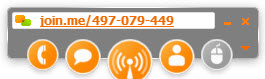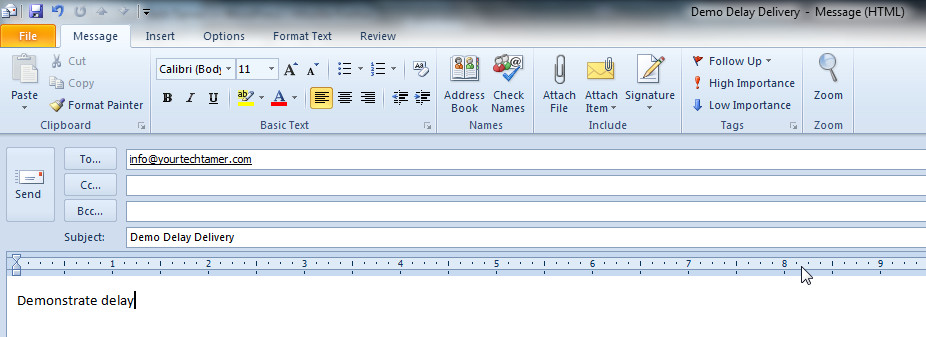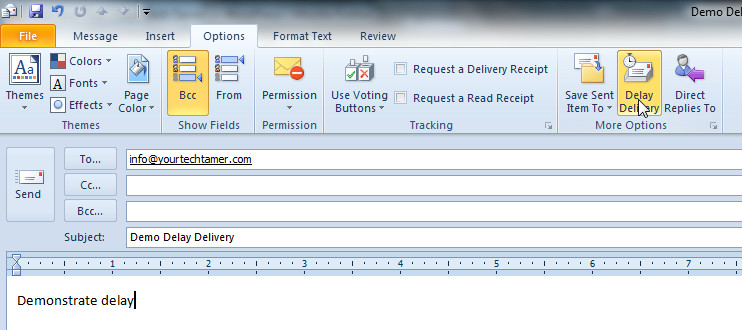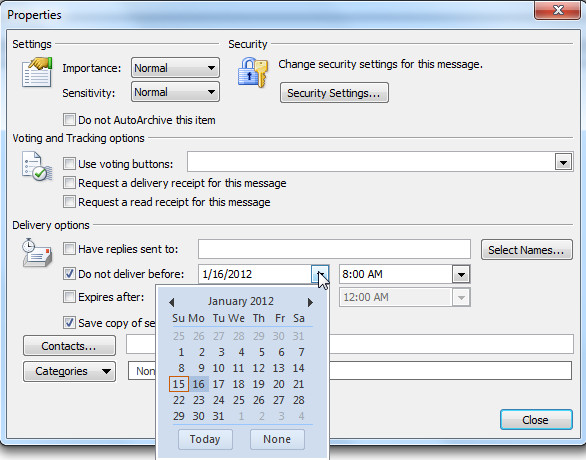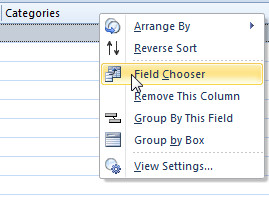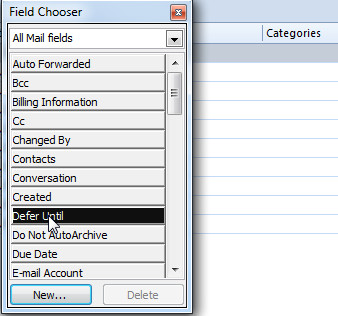I finally have what I lovingly refer to as my first ‘iThing’. Yes, I was among those who got the latest iPad (mind you, NOT called the iPad 3, but still, it is the 3rd generation of the iPad). And technically, this isn’t my first iThing…it is my 3rd. I have owned two iPods (one currently still in service), and not newer than about the year 2003, so I think its safe to say that this is my first iThing of the modern era of iThings. My iPod is the ‘classic’ design (‘classic’ being a better term than ‘old’). So, it was with great anticipation that I waited for the UPS person to show up at my door on release day.
I thoroughly enjoy my iPad. Quite honestly, I haven’t explored all its capabilities, but I look forward to getting to know it, and its seemingly infinite array of apps. It certainly is handy! Love being able to slip it in a shoulder bag and hop on WiFi where I find it (I did NOT pay for the 4G version, though I may regret that down the road). Because I work on computers all day – and not just doing emails, etc., but coming up with technology solutions to business problems – I don’t have any interest in playing games, etc. I’m looking to use my iPad for office productivity solutions, so that will take some trial and error. Suggestions from you readers on ‘must have apps’ is welcome!
Anyway, I figured that if I am now in the world of (modern) Apple device owners, I should brush up on any protection software required for Apple products. I know that many people consider the Apple operating systems fairly bullet-proof and/or low on the radar, so that the ‘bad guys’ who spend their time writing malicious code just ignore it. In fact, in the Apple App Store, there are a couple of Apps out there which give INFORMATION on malware threats, but don’t actually provide protection to the iPad/iPhone. So, IT people might like them for alerting them to breaking threats which might be positioning for attack on their Microsoft based equipment, but the apps do NOT protect the ‘iThing’.
Hmmm…why, I ask? A little more searching found the explanations…all the apps install in their own ‘sandboxes’. In other words, each app is discreetly partitioned from the other apps. Therefore, an ‘iThing’ (either an iPod, iTouch or iPad) is inherently safer from attack than a traditional computer. As I understand it, data in one application is not accessible by other applications. In essence, each area is blockaded from other areas. Safari (the internet browser installed by default) or other browsers that you might install, would be the most susceptible to infiltration by ‘bad guys’ which might pick up (and steal) keystrokes, information, etc. as you type them. So, even on your ‘iThing’, use safe browsing techniques. Don’t surf the web carelessly when you’re on public WiFi.
What I found most interesting as I was reading up on Apple and susceptibility to infection was that the Mac platform is actually susceptible to infection by trojans (malicious software that gets installed without the computer owners knowledge). I found two recently published articles about the rise of vulnerability as the platform gains popularity – one in Forbes magazine and one in a technical site called CRN. Both say that there are over 600,000 infected Macs. The more people decide to leave the Microsoft world, the more the Mac system will get attacked.
Not to worry, however, as there is free software available to protect your Macintosh. Just head over to Sophos or ClamXav and download/install a free anti-malware tool. After all, while the threat of infection on a Mac is less than on a Windows machine, there is a chance – and that chance is increasing as the popularity of the Mac OS grows. Why not protect yourself?