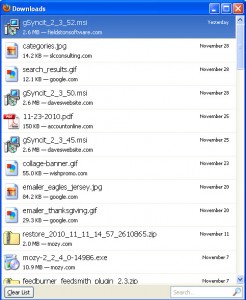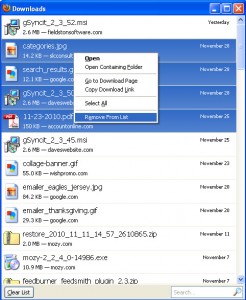One of my clients, Ellen Fisher (Publisher of the Women’s Yellow Pages of Greater Philadelphia) and I had the pleasure of speaking with Joseph Mutidjo, a reporter for SmallBizTechnology.com. The following is a reprint of the article he wrote describing the process we went through when updating Ellen’s website.
Lessons A Phila Biz Learned Updating Its Old Web Site: Tips for Hiring A Web Developer
March 24, 2011 by Joseph Mutidjo
Originally published here: SmallBizTechnology.com
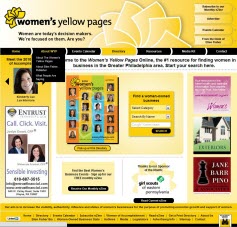 Change can be hard, even when you have to let go of that faithful 10 year-old website.
Change can be hard, even when you have to let go of that faithful 10 year-old website.
Ellen Fisher, the founder and publisher of the Women’s Yellow Pages of Greater Philadelphia, knew she had to update the 3,000-page website she first launched in 1999. That was back when she saw the Internet as the way of the future for her print directory of women-owned businesses and women’s organizations.
“If I wanted to stay in business I had to make certain changes. Our database was working fine, but our website was in frames and not good for search engine optimization,” explained Fisher. “We didn’t want to redo everything, since our data collection processes worked well, but our clients wanted to be able to advertise online (in addition to listings), so we needed to create that real estate on our website and be able to manage this new offering.”
Fisher hired Sandra Clitter, owner of SLC Consulting, as the project manager and technical lead for the job. The two ladies first met at a small networking event hosted by the National Association of Women Business Owners (NAWBO).
“We hired her to do a few little tweaks to the database and then realized we were in love—with the way she worked with us,” Fisher said.
Fisher emphasized that when looking for an IT consultant or web developer to partner with, small business owners should not just look for a good programmer (or someone with good technical skills), but someone “who is interested in learning about your business in detail.”
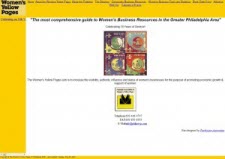 Clitter was surprised Fisher had kept her site running for so long as they did with decade-old technology. The two had several brainstorming sessions to define the site’s purpose, outline the problems and craft effective solutions. Clitter presented Fisher with several solutions at varying price points, and discussed the pros and cons to each solution.
Clitter was surprised Fisher had kept her site running for so long as they did with decade-old technology. The two had several brainstorming sessions to define the site’s purpose, outline the problems and craft effective solutions. Clitter presented Fisher with several solutions at varying price points, and discussed the pros and cons to each solution.
“Careful consideration has to be given to the purpose of the website—who is visiting, why are they there, are they conducting transactions, or simply getting information, is the information updated frequently or only occasionally. Answers to each of those questions should determine a different path for the technology underlying the website,” Clitter said.
They settled on a solution that cost $10,000, and started the 6-month renovation project—together. Clitter points out that building or rebuilding a website should be a close collaboration between client and provider.
“Clients often don’t realize that they need to participate in the project themselves in order to make sure that their substantial knowledge of their business are accommodated and incorporated as appropriate. Additionally, because we’re dealing with technology, an area that’s very uncomfortable for many people, there is an ongoing education process required. . . . The owner of the site should understand how/why the various components of technology have been chosen, even if they can’t understand the specific technology itself,” she said.
Many small business owners “hang on to their old site for longer than its useful life” because of their unfamiliarity with and fear of new technology, noted Clitter. A website, as with anything else, has a lifespan. She explained a “plain ol’ HTML page really never stops working,” but a website can have its visual component as well as functional underpinnings become obsolete.
“Make the website maintenance a part of the business budget each and every year—updating various parts that are ‘worn,’ or have better solutions can help it run longer. Like any other technology, websites need ‘tune-ups,’ just as a piece of hardware or other software does. Like hardware, organizations need to have a website replacement period and build it into the budget. It is unlikely that many computers of five years or older are still in place, functioning efficiently—and it is likely that websites of that age or older should also not be in place,” Clitter said.
Fisher said the updated website is a “stellar product,” and impressions have increased significantly. Five years from now, here’s looking forward to the roll out of another stellar website.
By Joseph Mutidjo, Reporter, Smallbiztechnology.com