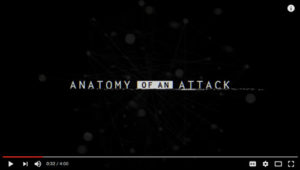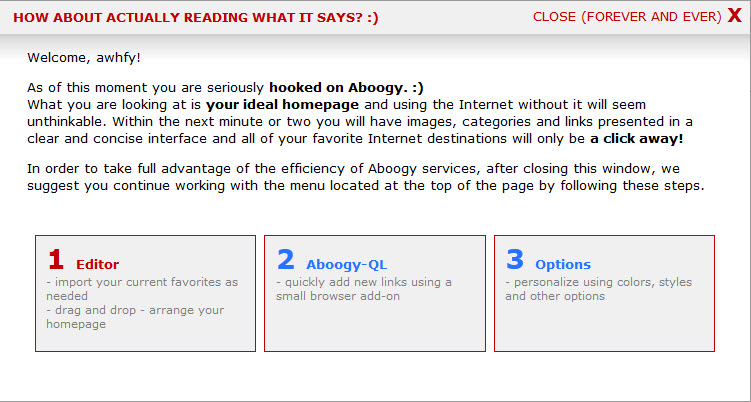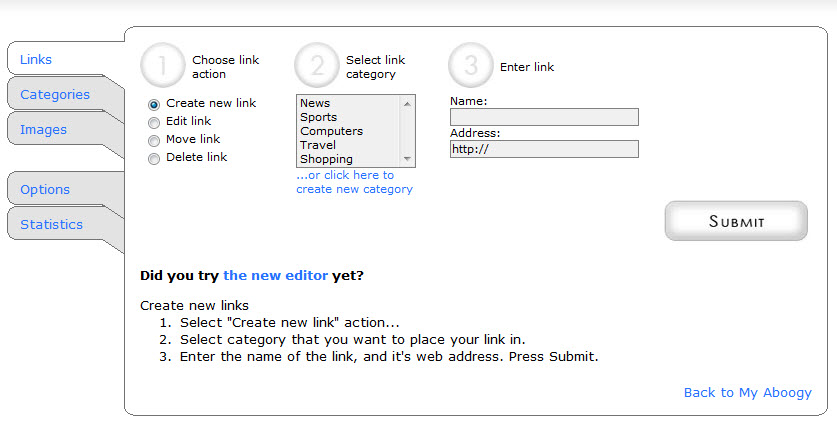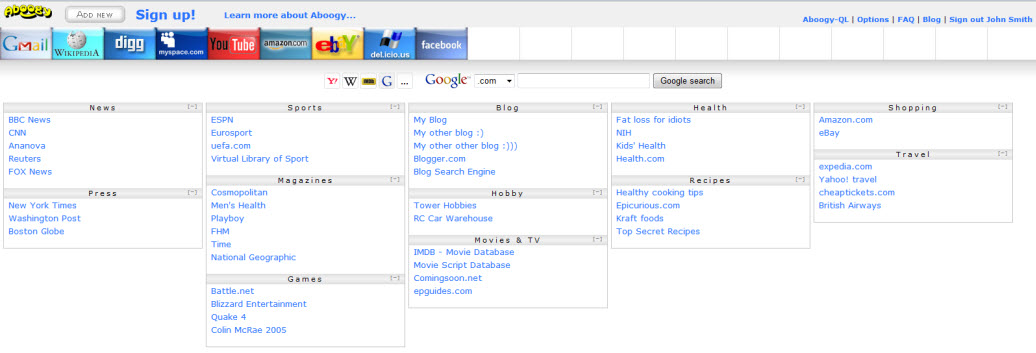As “they” say, your reputation is everything. This includes your reputation among family, friends, colleagues, and now, what appears about you online. Yes, you need to make sure that you stay abreast of any information posted on the web about you.
Have you ever had the experience of having someone – maybe a casual friend or business acquaintance – call you out of the blue to congratulate you on the award that you just won, tell you ‘atta boy’ or ‘atta girl’ for a speaking engagement you just landed? As a former boss of mine used to say, “How do it know?” (please forgive the poor grammar, that’s a direct quote!). In this case you might be wondering, “How on earth did they find out already, I didn’t tell anyone/see anyone, etc.?”
Well, back-in-the-day, just a little after dinosaurs roamed the earth, there used to be services called ‘clipping services’. Companies paid handsomely for people to comb through various publications for mentions of the name of their company, mentions of the appearances of their top executives, etc. You paid by the number of periodicals you wanted reviewed, as well as, by the number of times those periodicals were published, plus the number of names/mentions you were searching.
I was always fascinated by this concept. Did one person read the same newspaper or magazine 100 times, each time with an eye out for a separate reference, or did they have an incredible memory and were able to scan the names/references that they needed to find, then read the publication once and picked up all the mentions – whether it was one or many? I still wonder. I could probably do a search and find out. If you want more information on “Clipping Services”, you can start with this Wikipedia link.
But I digress…Those services have sort of gone the way of buggy whips. They were indispensable at one point in time, but are used only by a select few today. Why? Because each and every one of us has access to our own “Clipping Service” – FOR FREE!
Google (yes, good ‘ole Google again) provides the free service called ‘Google Alerts’…and I strongly advise each and every one of you to at least set up a ‘vanity search’ for your own name…so you know what people are saying about you on the web.

It couldn’t be easier to set up. Simply go to www.google.com/alerts. The service DOES require a Google signon, but its a small price to pay for a VERY powerful service.
Use standard Google Search ‘rules’ (e.g. put a proper name in quotes to get results with the first and last name together) to get the results you are searching for, enter the search string in the ‘Search Query’ field. For example, if I want notifications for anything posted on the web about my company, I’d enter “Your Tech Tamer” (quotes INCLUDED). If you have a common name, you might want to tweak your search string to eliminate some errant notifications about the OTHER person/people with your name. We’ll use “Phil Collins”, but not THAT Phil Collins as an example. If you are A Phil Collins, but not THAT Phil Collins, you could enter a search string “Phil Collins” -Genesis -drummer -music. This will give you notifications of “Phil Collins” where the words “Genesis”, “drummer” and “music” are NOT mentioned. That helps to weed out some of the ‘other guys’. Additionally, if you go by a formal name and a nickname, you should set up BOTH alerts, the one above AND one for “Phillip Collins”.
If you want to limit the type of information you receive, you can select from the ‘Result Type’ drop-down and select ‘Everything’ or ‘Videos’ or ‘Blogs’, etc. to narrow down the amount of information. I’m not sure why you wouldn’t want everything for this ‘clipping service’ on your name, but you have the option.
‘How Often’ will determine how frequently results are sent to your e-mail. You can choose from ‘As it happens’, ‘Once a day’ or ‘Once a week’.
‘How Many’ is a quality filter…changing this from the default may create a deluge of e-mail.
‘Deliver To’ is the e-mail address to which the digest will be sent.
Hit ‘Create Alert’ and Google will begin trawling the web for any new posts that match your criteria. NOTE: It does NOT give you all the things ALREADY posted…you can run a normal Google search for those. It WILL give you any NEW posts on the web that meet the criteria.
Sit back and wait for Google to deliver your newly created ‘clippings’ to your Inbox.
Only your own imagination limits the amount of information you can have filtered into your inbox. After you set up alerts for your own name and company, create ones for friends, family, co-workers, clients, and competitors. Then YOU will be the first person saying ‘Hey, I just heard you won that coveted award…Congratulations!’
If you need help with creating accurate Google search strings, check out this post from last August.