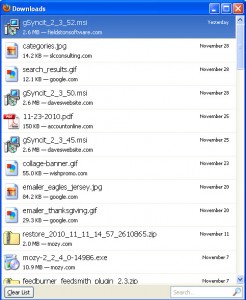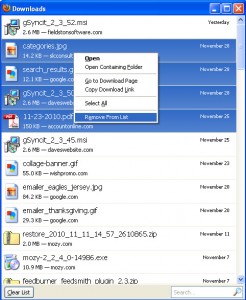Backups…one of ‘those’ words that no one wants to think about/deal with/contemplate. I know, it should qualify as a 4-letter word. Alas, it’s a lonely, 6-letter word (or 7-letter if its plural). I’ve ‘learned the hard way’ often enough (meaning I’ve lost data when a hard-drive fried or whatever) to be pretty good (Note: pretty good is NOT great, nor is it an acceptable plan) about backing up. Well, I learned recently that pretty good just doesn’t cut it – and I’m changing my habits.
The lesson goes like this: I’m sitting in my office and the phone rings. Before I even get out the “Good morning, this is Sandy”, a semi-hysterical voice on the other end says, “Sandy, please tell me that you have our data!” Not a good opening sentence – no matter the scenario.
Needless to say, the person was a client of mine. Now typically, I don’t keep client data in my office. There are times, however, when I have a copy for development purposes. It’s not a backup, it’s usually not even current…but it is (or was) an accurate representation of their data at some point in time. “Well, I may, but if I do it’s at least a few months old – WHY!?!? Don’t you have backups?”
The short version of the story is that ‘yes’, my client diligently backed up their data every night to an external hard-drive (one of those hard drives that plugs into a USB port in your computer onto which you can copy however much of the data from your main computer(s) you consider important). Here’s the rub…
The external hard-drive sat right next to the server in the closet that houses the computer equipment. Well, during the night, a pipe burst DIRECTLY OVER THAT CLOSET and drowned not only the main server, but also the external hard drive. They were both, to use a highly technical term, kaput. The main computer was dead and the backup wasn’t any good, either. They were in deep doo-doo (another technical term!).
We don’t need to recount the painful recovery here. What we want to realize is that a ‘disaster’ – including, but not limited to, your computer crashing – can happen to ANY of us. Buildings can burn, floods can happen (seen that one up close and in person), robberies can occur, etc. So, in order to have a LEGITIMATE backup plan – for your personal information OR your business records, you need to have OFF-SITE BACKUP!!
Off-Site backup simply means having a copy of your important files somewhere besides the primary location. So, if you have an office, keep a copy of your backup at your house. If you work out of your house, keep a copy of your backup at your mom’s house, or in a safe deposit box. There are all kinds of ‘off-site’ storage facilities available that don’t cost anything. With the cost of external hard drives so low (a 4GB flash drive is under $10.00 while a 500GB external hard-drive can cost under $75.00), you can buy several, and rotate them out…always keeping the most recent copy in a DIFFERENT LOCATION than the computer.
If, however, you find it difficult to be disciplined about making those backups and moving them off-site, then perhaps you should consider one of the many on-line backup services which are very affordable nowadays. These backups go to the ‘cloud’. In other words, your computer backs up over your internet connection, and the data is stored in a server far, far away from you. If disaster ever strikes, your data is safe…just download it when you have a computer set up again.
Personally, I have used the ‘keep a copy in the safe deposit box’ method for a number of years. I’ll admit, sometimes I’m better at remembering to refresh that copy than others. After this client’s ‘near death’ experience, they went with a ‘cloud’ solution, and I found their experience so positive that I tried it as well. Now, I back up to the ‘cloud’ virtually continuously. For under $50.00/year (I use mozy.com, but there are a bunch of reputable companies out there who provide this type of service for a very reasonable cost), all my files – both personal and professional (don’t forget all those digital photos that are so precious, or your family tree research that live on your personal computer) are backed up to the cloud.
I have tested recovering files, and it works just fine (an online backup isn’t any good if you can’t recover a file that you’ve lost for some reason). I was very skeptical about ‘losing control’ of my data, but based upon research I’ve done and discussions I’ve had with people who have far more experience than I have with online backup/storage solutions, I believe that my data is safe. [If you want to read about a bunch of people’s opinions on the subject check out this CNET Forum discussion: “What’s your take on online backup services?”]
So, there are a BUNCH of alternatives to help you avoid a disaster like my client had to deal with. The only alternative that is NOT acceptable is doing NOTHING. Create a backup plan. Make sure that it includes keeping a copy of your important data somewhere else. Follow the plan! Regularly test the recovery process by recovering a file that is on the backup to verify that the backup plan is working. WHEN trouble strikes (and it is just a matter of ‘when’ and to what degree, not ‘if’), you’ll be prepared. Annoyed that you have to deal with it, but not devastated by the event itself.