http://www.yourtechtamer.com/blog/2013/05/why-does-my-computer-start-up-so-slowly/
Ah…remember when you first got your new computer (like I did just a couple of weeks ago), and it starts up almost immediately? Back when the time from pressing the ‘on’ button to being able to do something productive wasn’t measured with a sundial? Want to get your computer back in ‘fighting’ shape?
Enter your friend, ‘msconfig’.
This is a well-hidden, but powerful tool built right in to your Microsoft computer. For those of you using Windows 7 and earlier, go to Start-Search and enter the term ‘msconfig’ without the single-quotes around it.
For those of you on Windows 8, go to the Start menu (the one with all the tiles) and just start typing ‘msconfig’…it’ll find it for you and display it:

Once you’ve located ‘msconfig’, open it up. The initial screen will appear something like this (this is a Windows 8 version – earlier Windows versions will look slightly different):
Click on the ‘Startup’ tab. If you’re in Windows 8, you’ll need to then click the ‘Open Task Manager’ link.
In Windows 8, it will look something like this:

If you’re in Windows 7 or earlier, it will look more like this:

Now, start unchecking or disabling (by highlighting and clicking ‘disable’ in the lower-right side of the window), to turn off processes that clearly don’t need to start when your computer starts. For instance, I WANT my backup to start every time I start my computer, so I leave ‘Mozy’ enabled (checked). I do NOT want ‘Adobe Acrobat Reader’ starting when my computer starts, so I disable (uncheck) that one.
Once you are satisfied with your choices, click ‘OK’ to save and restart your computer. The first time it restarts, you will be warned that the startup options have changed. That’s OK…you changed them!
If some of the processes seem ‘odd’ or you don’t understand what they’re for, Google the process…there are plenty of sites which will assist you in determining whether a process has to run at startup or not.
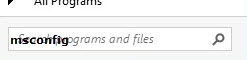




4 Comments
Oh boy, what timing. Thanks for the information Sandy. I know that I needed to do something ….. oh for the days of “sharpened pencils” and “carbon paper”.
So glad it was a “timely tip”, Cynthia!
Hi Sandy, There are a number of programs that get used ocassionally and therefore: I don’t want to disable them as they need to be available on an as-needed basis; but they don’t need to load every time the computer is started. If these programs are disabled using the above format, will they still be available when needed? My assumption is that they are disabled on start up but not deleted or uninstalled. Right? Bill
Hey, Bill –
Correctamundo! Disabling the program at startup means just that…it doesn’t ‘start’ when your computer starts. Unless you use a program CONSTANTLY (e.g. Antivirus MUST run at startup or it defeats the purpose), you probably can afford the couple of extra seconds for a program to load when you really DO need it. The program is still there…its just waiting for you to launch it as opposed to it draining computer resources when you’re really NOT using the program.
Sandy