This is just a really quick, down-and-dirty tip for Firefox users (if you don’t know what it is, Firefox is an Internet Browser that’s NOT Internet Explorer, but IS really good)…
If you find your Firefox (Mozilla) seems to run terribly slow after you download something from the internet, try this:
Open up your Browser
Press CTRL+J (that means “press the ‘control’ key on your keyboard at the same time that you press the letter ‘J’ on your keyboard – press the ‘control’ key first, then press the ‘J’ key). That will open up a list of downloads you’ve gotten via Firefox:
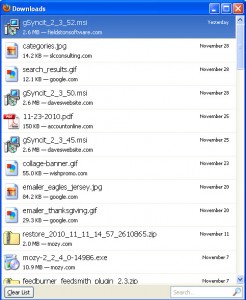
See that little ‘Clear List’ button on the lower-left side. Click it. That will clear the list of downloads (not the downloads themselves, but the list of the downloads). Close/re-open your browser. See if it starts behaving better when you download your next file.
Even better for some of us that get off on discovering silly things…let’s say you want to preserve a portion of the list of downloads, but want to delete a bunch of others. Simply highlight the files that you want to eliminate from the list and right-click the group when you’re done:
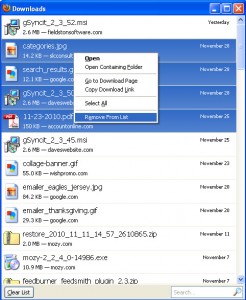
Select the ‘Remove From List’ choice at the bottom of the list. Only those downloads that you’ve highlighted will be removed. Remember, the files remain on the computer, only the record in Firefox that they’ve been deleted are removed.
Give it a whirl. See if it gets your browser running a bit smoother after your next download.
(Thanks to PCWorld for this reminder…it’s one of those things that I know, but I wouldn’t remember when I needed to remember)



8 Comments
very interesting article! I will follow your themes.
Can I subscribe to your posts on Twitter or on your Facebook profile?
Hi, Alex!
Thanks. Yes, you can follow me on Twitter – @sandraclitter
Sandy
hi!This was a really fabulous Topics!
I come from roma, I was fortunate to find your theme in google
Also I get much in your subject really thanks very much i will come daily
Thank you for visiting! I’m so glad that you find the topics useful.
Ahhhh, the things we’ve learned but forgotten. Heck, what IS that gray matter doing up there if not remembering things for me? lol
And a tip for a tip. Do you see where your name appears with your article, Sandy? It says “Sandy” which means that YOU created this post.
But notice how it’s a hyperlink (it’s in blue and when clicked it goes to a list of all the blog posts you’ve created.
That’s the good part!
What can make that BETTER is if you list your whole name. Google sees the link as “anchor text” and will follow it when it spiders your website. But when it INDEXES you, it will only list you as “Sandy” so that when people search for you, you’ll have to fight with all the other Sandys in the world. But with your whole name as the link, you’ll jump to the top of all those others and just appear with those who have your name!
Thanks for your post!
Charlie Seymour Jr
http://RepairYourOwnLinkNow.com
You mean there might be another ‘Sandy’ out there!?!?! 🙂 You’re absolutely correct, Charlie. I should change that…I had originally set it up as ‘Sandy’ because I wanted it ‘friendlier’, but you have a very valid point because there are NOT any other ‘Sandra Clitter’ people out there (thank goodness!)
I didn’t know those downloads stayed there! I had them back from this summer. There were probably thousands before that. My computer crashed in July so the previous ones were wiped out when it crashed. Do they use up the memory in your computer? Thanks for that tip Sandy. I’ll pass the word.
The downloads stay on your computer (whether or not they are on the list), right in the folder that you designated as your download folder (it is probably called ‘downloads’). The list is stored in your Firefox settings themselves, so clog up a file on your computer, not your memory, per se. What having a long list out there means is that when you try to open or work in Firefox, Firefox has to ‘drag around’ this long list of downloads…thus slowing it down and making it less responsive.